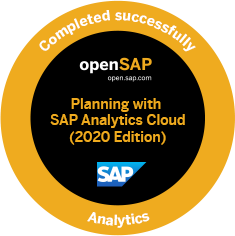Activate Performance Traces
Performances traces can be activated by modifying FPMXLClient.dll-ExcelLogConfig.xml.
How to locate FPMXLClient.dll-ExcelLogConfig.xml?
This file is located in EPM Addin folder.
You can check the EPM addin folder location from Excel in Excel Options/Add-ins
How to edit the file?
With a text editor like notepad or an xml editor, set the following values at the end of the file :
Page Break
….
<logger name="Trace">
<level value="ERROR" />
<appender-ref ref="DefaultTraceFileAppender" />
</logger>
<logger name="Log.Performance">
<level value="ERROR" />
<appender-ref ref="PerfLogFileAppender" />
</logger>
<logger name="Trace.Performance">
<level value="ALL" />
<appender-ref ref="PerfTraceFileAppender" />
</logger>
….
Excel will need to be restarted after the modification.
Where to find the generate traces :
The traces are generated in the temp directory of the local machine in a subfolder called ‘Log’.
You can access it quickly by typing %temp%\log in the windows explorer address bar :
Performance traces are names PerfTrace_xxxxx.glf.
Send the latest to SAP support.