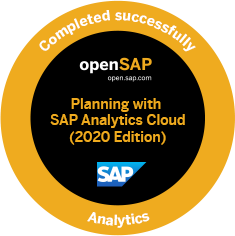[In this article, you will get to know SAP’s SAF T - Portugal Solution. SAF T file submission is a legal requirement. Every entity doing business in Portugal needs to follow this process. To implement the solution, contact me.]
Overview
The Standard Audit File for Tax Purposes - Portuguese version (SAFT-PT) is a standardized XML file used for exporting the accounting information of a company to the tax authorities. SAFT-PT complies with the Portuguese law of a directive from the Organization for Economic Co-operation and Development (OECD) and is applicable to all information registered after January 1, 2008. The system generates the SAFT-PT report in a normalized format for XML documents, complying with the SAFT-PT.xsd validation schema available on http://www.portaldasfinancas.gov.pt.
Requirement
The requirement of SAF T (PT) categorized into two-part (1) transaction type and (2) period of reporting.
- From the transactional point of view you can report transactions for
- C: Accounting
- E: Billing, Shipping, and Working Documents Issued By Others
- F: Invoicing
- I: Integrated Invoices and Accounts
- S: Self Billing
- P: Partial Data
- From the period point of view the reporting will be monthly and yearly.
Implementation and Configuration
Based on the application and service pack, you need to implement and upgrade your application. Refer to following references to implement the solution.
- SAP Reference : https://help.sap.com/doc/b248325443dcbb29e10000000a44538d/3.6/de-DE/frameset.htm
- 1128119 - SAFT-PT: Tax Audit File for Portugal
Note that SAF T solution is based on the DART (Data retention Tool). The configuration and use of SAF T Portugal can be done through one transaction code : FIEU_SAFT. You can find this transaction code in the following menu path: SAP Easy Access -> Accounting -> Financial Accounting -> General Ledger -> Reporting -> Standard Audit File for Tax Purposes (SAF-T)
The above transaction is divided into four parts (1) Define Setting, (2) Extract Data, (3) Create a file, (4) Download file.
- Define Setting – In this section, you will do all configurations.
- Extract Data – In this option, you can extract data
- Create File – In this section, you can generate a file
- Download File – In this section you can download the extracted file.
Hope this document provided you enough information to implement the solution.